Changing the time zone through the clock is very easy in Windows 7. You need to simply click on the clock present on the taskbar notification area and click on “Change date and time settings…“. But do you know that Windows 7 also provides a command line utility to change your present time zone? Bet you don’t!
The command line utility that helps you change the time zone in Windows 7 is tzutil.exe and is known as Windows Time Zone Utility. This is a great for all the people who prefers working from the command prompt.
There are three
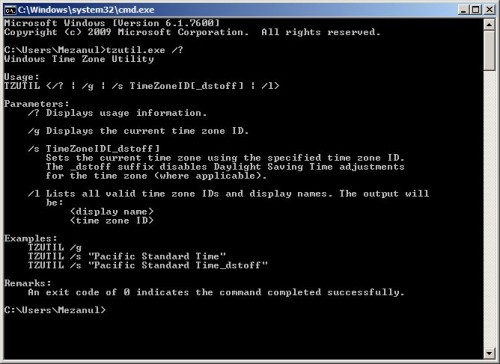
To change the time zone, use the
To display the current time zone, use the
To get a list of all available time zones, use the
Find the following "bat" file.
====================
Download TimeZone Change file
Out put :
======
1. Change your current time to zone some other time zone.
2. Run the above downloaded "TimezoneChange.bat" file.
3. Withing five min your time zone will be change to "Indian Standard Time".
The command line utility that helps you change the time zone in Windows 7 is tzutil.exe and is known as Windows Time Zone Utility. This is a great for all the people who prefers working from the command prompt.
There are three
tzutil parameters, each of which is described below: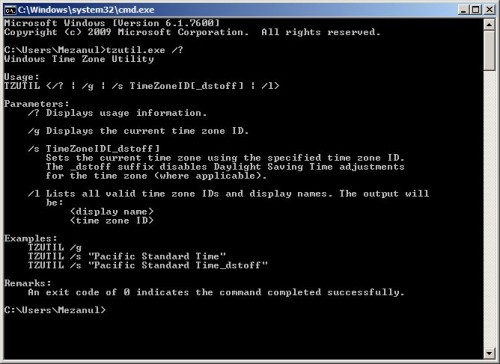
To change the time zone, use the
/s parameter. For example, tzutil /s "universal standard time".To display the current time zone, use the
/g parameter. For example, tzutil /g.To get a list of all available time zones, use the
/l parameter. For example, tzutil /l.Find the following "bat" file.
====================
Download TimeZone Change file
Out put :
======
1. Change your current time to zone some other time zone.
2. Run the above downloaded "TimezoneChange.bat" file.
3. Withing five min your time zone will be change to "Indian Standard Time".